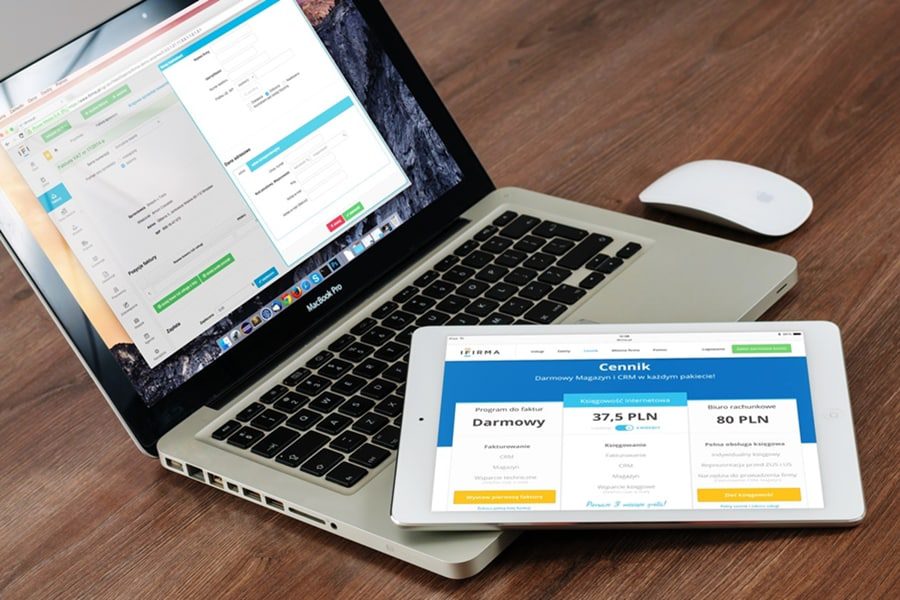Today I will tell you ‘how to turn off mirroring on iPhone.’ Mirroring on iPhone is a new camera feature iPhone. It appeared with the release of the operating system iOS 13. Moreover, after purchasing the phone, the mirroring mode will be active only on the front camera by default.
Table of Content
- Why are iPhone photos mirrored?
- How to remove specular reflection on iPhone?
- How to turn off mirroring on the iPhone’s front camera?
- How to remove specular images on iPhone using apps?
1. Why are iPhone Photos Mirrored?
Some users did not like this decision by Apple. The photo taken is automatically displayed in the opposite direction each time, i.e., the camera angle changes, although it is entirely different in reality.
There are several ways to turn off iPhone mirroring mode when a person takes a selfie. The main ones are presented in the following sections of the article.
In general, the mirror image of photos on the iPhone looks like this:
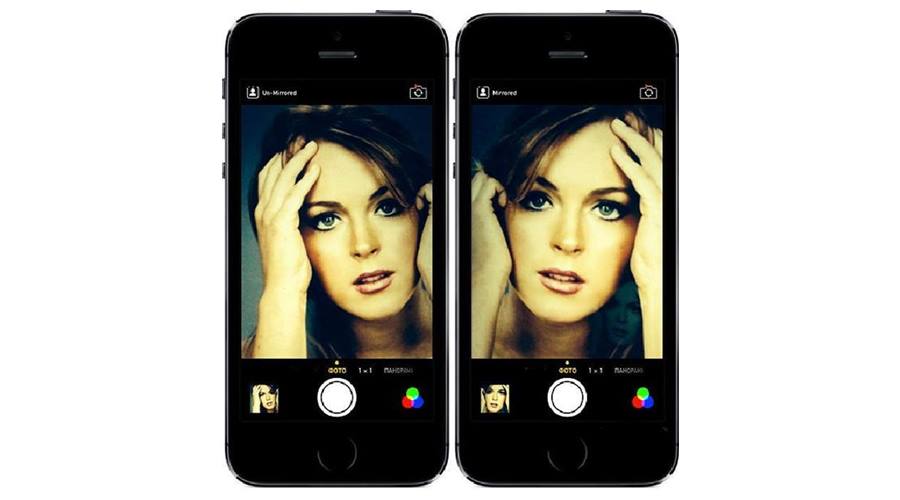
The left image corresponds to the actual position of the person at the moment when he was photographed, and the right one is a mirror image of the taken photo. Moreover, sometimes the picture is automatically reflected, and it is impossible to change it.
Note: Mirroring on iPhone can be turned off in the camera settings menu and using specialized software downloaded from the App Store.
2. How to Remove Specular Reflection on iPhone?
iPhone mirroring is present on both the front and back cameras. The process of disabling the function on the primary iPhone camera takes the following form:
1. Go to the gallery of your phone by opening the corresponding application on the desktop.
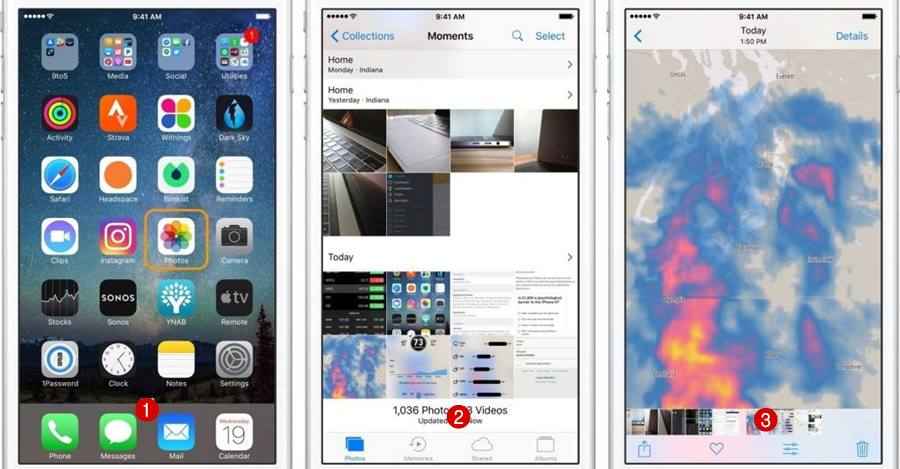
2. Tap and hold on to the photo, the user’s parameters to change.
3. Click on the “Edit” button located at the top of the image editor window.
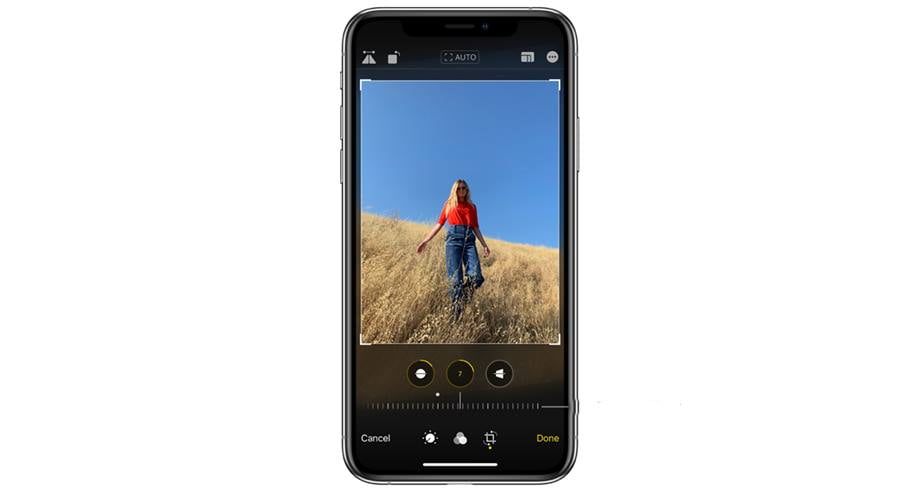
4. In the next window of the editor, there will be three icons at the bottom. To change the specularity parameters, you need to tap on the third icon in the form of a rectangle.
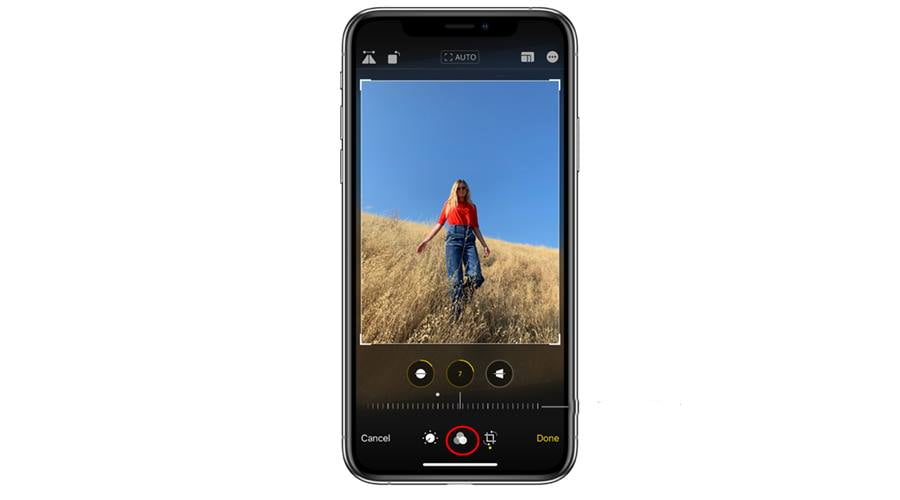
5. After completing the previous changes, another menu will open, where the user will need to click on the icon in the form of two triangles, at the top of which there is an arrow.
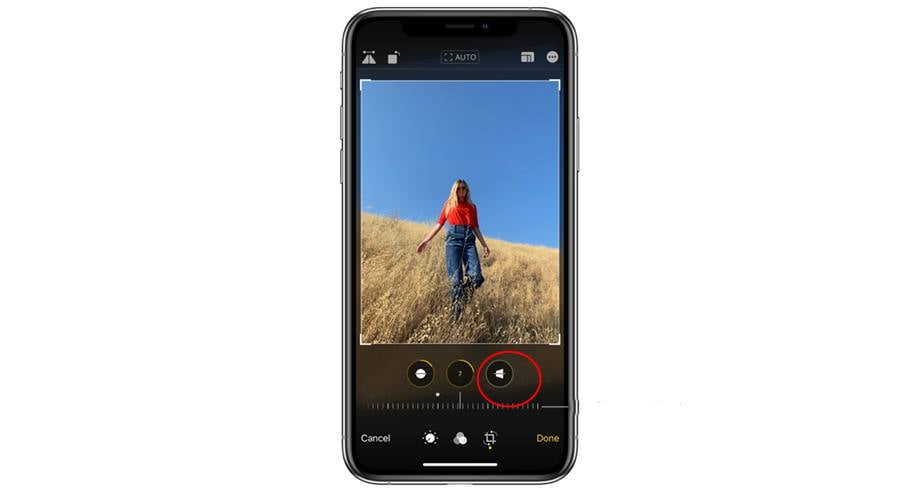
6. After clicking on this icon, the image will be reflected in the other direction. Essentially, the photo will take the same angle from which it was taken. And such actions will have to be performed with all pictures. The whole process will not take a lot of time from the user; however, the photos will still be reflected by default.
You can finally deactivate the flip mode of photos on the iPhone in its settings as soon as possible.
3. How to Turn off Mirroring on iPhone’s Front Camera?
Everything here is quite simple and primitive. Even the most inexperienced user of the Apple iPhone can cope with this task. In order not to spend a lot of time turning off the mirroring of photos, studying the camera settings for a long time, you must follow the instructions:
Go to the smartphone settings by tapping on the gear icon on the gadget’s desktop.
Scroll to about the middle of the window, find the “Camera” application in the list of preinstalled software, and then click on it once.
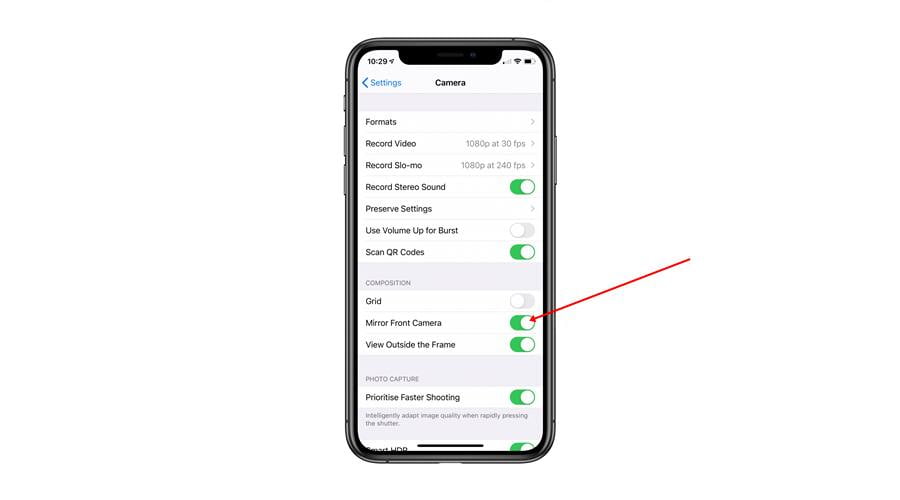
The settings menu of the standard application of the iOS operating system will open.
To permanently remove the mirror image of photos taken with your phone’s front camera, you must first turn off the Keep original function. To do this, move the slider opposite to the inactive position.
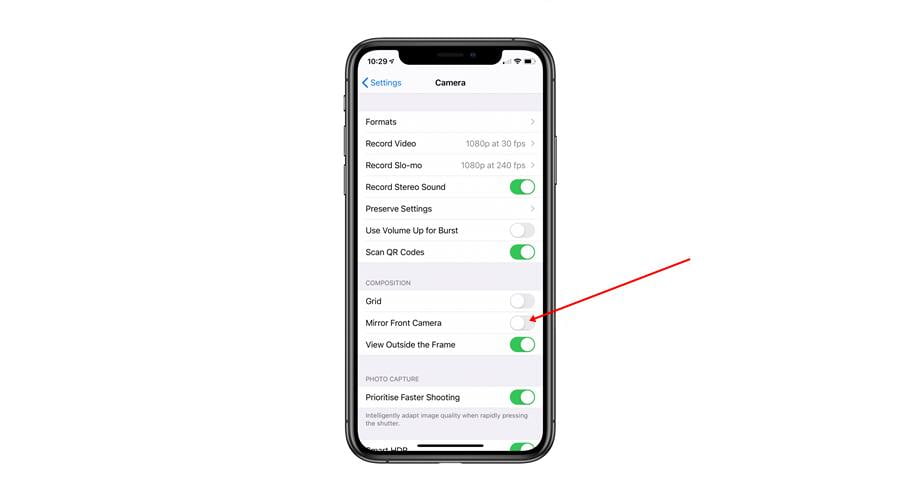
Next, the user will have to go to the “Saving settings” section located at the very top of the window.
Disable the “Live Photo” mode in the same way.
You may also like to read: Review and Test of iPro Lens For iPhone
4. How to Remove Specular Images on iPhone Using Apps?
On the Internet on the App Store, you can always find several programs with similar purposes. They are easy to download and automatically installed. In this case, the user only needs to choose the appropriate software, guided by the comments left by other people. Typically, such applications are graphics editors.
It is recommended to use software with a high rating. Such programs, for sure, are more effective than their “brothers.”
So, next, let’s take a look at some great apps designed to block photo mirroring on iPhones. And it doesn’t matter which version of the iOS operating system is installed on the device.
A – Mirror Image Photo Editor
Directly such a name must be entered into the App Store search bar. It is efficient and easy-to-use software in many languages. Mirror Image Photo Editor has several distinctive features:
- The ability to work with video. The app has a built-in editor for applying effects to both photos and videos.
- Disable mirroring of photos in one click. It is necessary to set the value “Off” in front of the line “Specularity” in the settings to deactivate the function.
- Low system requirements for the technical characteristics of the iPhone. The application can be installed without problems on any version of the iPhone, regardless of the year of its release. However, not every iPhone supports the latest software.
- Small size. As a result of this circumstance, the mirror image editor works stably, without failures, perfectly performing the functions assigned to it.
The interface of the software can be visualized in the following picture:

There is nothing here; there is little functionality and several types of effects that can be applied to the captured pictures. In general, even a beginner can figure it out. Moreover, all photos were taken through the camera automatically appear in the interface of the downloaded editor. It is convenient; the user does not need to search for anything, indicating the photo’s path.
There are several similar photo editors on the App Store, but not all of them will be able to turn off mirroring in images.
B – Snapseed
One of the best photo editing software. It can be recommended for downloading due to the following key features of the software:
- A vast number of tools with which you can edit photos by applying various effects.
- Disabling mirroring of photos in two ways. You can deactivate the function completely, and then the images will be taken at the normal angle by default, or you can turn off mirroring for a particular photo.
- The ability to crop photos, rotate them, distort, etc.
- The presence of the blur effect of the photo.
- The presence of the Russian interface language.
- The ability to download the full version immediately from the App Store for free.
The Snapseed interface can be summarized in the following picture:

C – VSCO
Another editor in which you can also turn off the mode of mirroring photos. Of the features of this software, several key points can be distinguished:
- Quickly create a slideshow from the photos you have taken.
- High-performance software. The program instantly reacts to any action from the user.
- Free download. This app does not have a demo. VSCO is downloaded immediately in the full version from the AppStore.
- There are several applications for the camera, each of which imposes specific effects on the taken photo.
VSCO is also not picky about phone stuffing.

Ask An Expert
Question: Why is the default mirroring of photos on my iPhone?
Answer: This function is active on all iPhone mobile phones and not just specifically on your smartphone. You can disable the function in the camera settings or through special editors.
Question: Which editor for deactivating image mirroring is better to download?
Answer: There is not much difference here. All programs of this purpose work in almost the same way and all of them can save you from this ill-considered decision by Apple. There are differences only in functionality.
Question: Why can’t I turn off photo mirroring in the camera settings on the iPhone?
Answer: Most likely, an earlier version of iOS is installed on your device, on which it is impossible to deactivate the mode in the parameters of the mobile phone. I recommend that you use specialized software to solve your problem.
Thus, not all iPhone users like the mirror image of photos. Therefore, the function must be deactivated in time so as not to suffer whenever photographing something.