Knowing the camera shutter count or the number of times a camera is triggered is a bit like knowing the number of kilometers a car has driven. Most cameras will last less since their lifespan, which will be around 100,000-150,000 triggers or even less for low-end models. For example, the Nikon D5 and the Canon 1DX Mark II, the two flagships of these brands, will have an estimated lifespan of around 400,000 triggers.
You wouldn’t think of buying a vehicle that has 500,000 kilometers on the clock, would it? Well, it should be the same when you want to buy (or sell) a used camera. However, as with cars, not all cameras are created equal in terms of lifespan, since generally, the “cheaper” the body, the shorter its lifespan.
Finding and knowing the number of triggers of your camera is therefore very important since it will allow you to anticipate its resale: few experienced photographers will buy you a camera with many triggers and therefore at the end of its life. Unfortunately, this information is not easily accessible depending on the brands and the different models, so you will have to use external tools.
How to Find the Number of Camera Shutter Counts of a Camera?
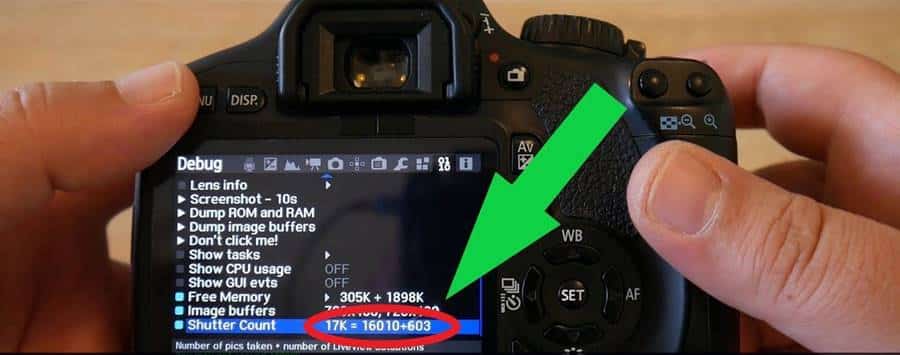
First of all, I would like to point out that to know the number of times a camera is triggered, a very recent photograph taken by the camera will have to be used as a test. Indeed, it would make no sense to do this on a photo that is several months or years old, as the data would be distorted.
If you want to test the different techniques proposed in this article, I invite you to take a photograph immediately with your camera and use only this one.
1. Finding Nikon and Pentax Camera Shutter Count

If you are using a Nikon or Pentax camera, you are the luckiest as these two marks keep the trigger count directly in the EXIFS of each photograph taken.
This information is therefore easily accessible, and you need to follow this method:
- Take a JPG photograph with your camera
- Transfer it to your computer
- Go to the Camera Shutter Count website
- Click on “Choose a file” and select your photo
- Click on “Upload”
The site will then analyze the EXIFS (this is the information in your photo) to find the number of triggers of your device. Note that you can also try using the myshuttercount.com or shuttercounter.com sites which also work the same way.
If you have a Mac, the operation is even more straightforward since you have to open your image directly with the preview software, then access the EXIFS menu.
2. Finding Camera Shutter Count of a Canon Camera

If you have a Canon camera, it will be a bit more complicated than with a Nikon. You can try using the camera shutter count site as well, but the number of compatible models is limited (you will find models that theoretically work on the site’s home page).
If that doesn’t work, you can try downloading the EOS Info program on Windows or ShutterCheck on Mac. These little pieces of software are a bit dated but will allow you to access the number of triggers of your camera.
All you have to do is connect your case to your computer using the USB cable supplied with your device, then launch the software to analyze your hardware and give you all the information you need.
If this still does not work, you will, unfortunately, have to send your camera to an authorized Canon repairer or directly to the manufacturer so that they extract the number of triggers for you.
3. Finding the Number of Camera Shutter Counts of Olympus Camera
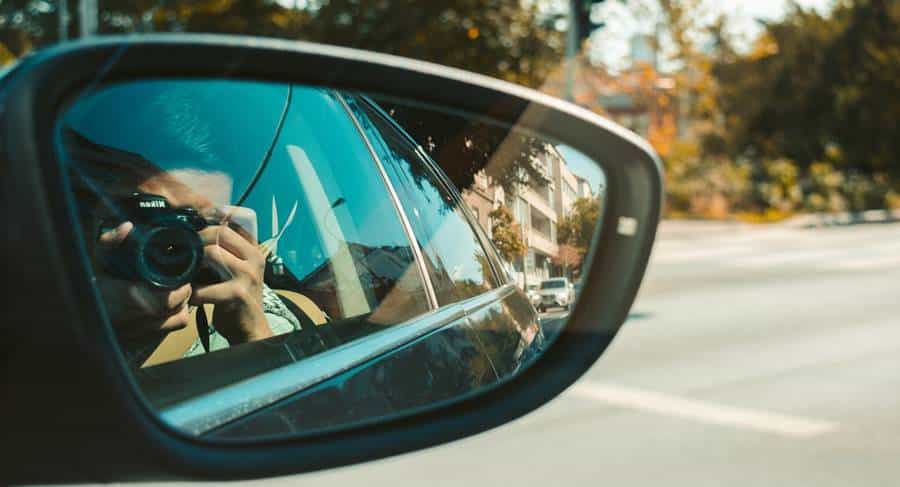
The procedure is more accessible for users of Olympus cameras since the number of triggers is visible directly in the camera menu. However, you have to do a series of manipulations to make a hidden menu appear.
Personally not having an Olympus device, here are the steps just below:
- Turn off the camera
- Hold down the “Menu” button, then turn on the device
- Once the device is turned on, release the “Menu” button
- Press the “Menu” button again
- Access the LCD brightness and temperature adjustment menu
- Successively press the right directional key, then the “Info” button, then the “OK” button
- You then get a black screen with the model of your device and the software number at the top left of the screen
- Successively press the Up, Down, Left, Right arrows, then on the trigger button, and finally on the Up arrow
- You finally arrive on the hidden menu of Olympus, and the number of triggers of your camera is then on the second page.
- You need to press the right arrow to access it.
- The number to take into account is the one starting with “R:”
4. Finding Shutter Count of A Sony Camera

Finding the number of triggers on a Sony is, on the other hand, much more complicated, the brand not having made this information easily accessible.
If you have a Sony Alpha, you can first try to use the Sony Alpha Shutter Count site and download a JPG photo directly from the device. If that doesn’t work or you have another Sony model, you can also try using myshuttercount.com, shuttercounter.com, or camerashuttercount.com.
Other Methods to Find the Camera Shutter Count

If above mentioned different techniques do not work, here are some other methods that you can also try out to try and get your camera trigger count.
1. Access EXIFS Using Metadata Reader Software
EXIFS and metadata are all the technical information that was used to create your images. Among them, we find the best known: the values of the aperture of the diaphragm, shutter speed, and ISO sensitivity, which allow us to understand how the image was made.
However, dozens of other pieces of information are also recorded on every photo taken, and among them is the number of times your camera is triggered.
Here is a list of free software that provides access to this data:
Opanda (Windows) – Opanda is a small free software that allows you to access the EXIFS of your photos. Once the software is installed, you need to open a picture to get all kinds of information about your image. The number of triggers is then found at the bottom of the table under the name “Total Number.”
XnViewMP (Mac and Linux) – If you are a Linux user, the choice is limited since only the XnViewMP allows extensive access to EXIFS. Load your image into the software and look for the “Shutter Count” line to get the number of triggers for your device.
Note: This software also works on Windows.
PhotoME (Windows) – PhotoMe works the same as Opanda, and you need to open an image to get the EXIFS from it. Also, look for the “Shutter Count” line.
ExifTool (Windows and Mac) – ExifTool is a software developed by Phil Harvey that supports many different devices and allows to read and modify the photographs’ metadata. Running on Mac, it is, therefore, an excellent alternative to XnView MP.
2. Use A Lightroom Plugin
Plugins are small pieces of software that are “grafted” onto Lightroom and allow you to do many other things. Among them is Metadata Viewer, a plugin that will enable you to get a lot of information about our photos, including the number of triggers.
Once the plugin has been downloaded, go to Lightroom and click on the “File” menu at the top left, then on “Plugins Manager” in the drop-down menu to start installing Metadata Viewer.
Once the manager is open, proceed as follows:
- Click the “Add” button
- Find the plugin folder on your computer
- Click on “Select folder.”
- Click on “Done” to finalize the installation.
Now all you have to do is select your last photo, then click on the “File” menu again, then “Plug-in – Extra” from the drop-down menu, and click on “View-Master Image Metadata” to open the plugin.
If the plugin doesn’t appear in the menu, restart Lightroom.
A new window will appear, then search for the term “Shutter Count” in the search bar to directly obtain the number of triggers of your camera.
Be careful, though, because the plugin is free for six weeks only, and you will need to donate to the author, Jeffrey Friedl, to continue using it afterward.
3. Send the Camera to After-Sales Service
Since the number of triggers is not standardized data among manufacturers, absolutely none of the techniques presented in this article may work for you.
If this is the case, you will then have no other choice than to send your unit to after-sales service to obtain this information.
To see if the approach is worth the cost and the immobilization of your equipment.
How not to get ripped off when buying a used camera?
As I said in the introduction, knowing the number of triggers of a camera you want to buy is a bit like knowing the number of kilometers of a used car.
Unfortunately, some unscrupulous sellers do not hesitate to tell anything and everything or even tamper with their device to make significant profits, just as it is possible to tamper with a car speedometer.
Here is a simple measure to put in place to make sure you don’t get ripped off.
1. Ask the Seller for A Photograph Taken the Same Day
Asking the seller to take a photograph with the camera and email it to you will ensure that the camera is not at the end of its life.
You can then check with one of the methods presented in this article how many triggers the device sits at and whether the seller is honest.
Of course, also remember to check that the shooting date of the photo corresponds to the current date, and to ensure that the EXIFS have not been tampered with, do not hesitate to use several different methods.
If the seller refuses to comply with this simple request and send you a photo, then run away from him because it’s a safe bet he is trying to cheat you.
2. Weigh the Pros and Cons
Brands often advertise on their website a shelf life for each of their products.
Some dealers are aware of this and sometimes tend to inflate this lifespan on their ads, so it is essential to check the information directly with the manufacturer.
However, this data is not an exact science, and some models will generally last, in practice, less, or on the contrary, longer.
Camera Shutter Life Expectancy Database (https://olegkikin.com/shutterlife/) is a collaborative site that allows obtaining an average of the lifetimes of cameras. You have to type in the search bar the camera model to access a table of average lifespans among users.
For example, Canon announces for its 5D Mark II a lifespan of 150,000 triggers. Still, looking at the data from Camera Shutter Life, we can see that many users of this model have reported having problems as early as 50,000-150,000.
However, it can also be seen that many reports having pushed their camera up to 150,000-250,000, and some even went as far as over 250,000 photos.
Therefore, it is up to you to compare these different results before your purchase and weigh the pros and cons: are you ready to take the risk or not of buying a device located near the most frequent “death zones”?
Be careful, however, because this data will also depend on each photographer and the care he has taken to his device and that, you cannot verify it.
Conclusion
That’s all for this article to get to know the number of triggers of a camera, a fascinating data that allows you to have a body that can still hold a while.
Good photos to you.


